How-To: Access Shared Mailbox
This article explains how to access shared mailboxes within the Outlook application.
1. Access from Outlook app
Launch the Outlook app.
On the left-hand side menu scroll down.
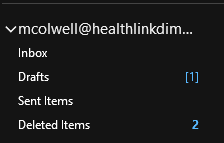
At the bottom you should see a list of all the shared mailboxes you have access to (Note: Shared mailboxes can take up to an hour to populate once granted access).

Expand the arrow next to the mailbox name & click Inbox.
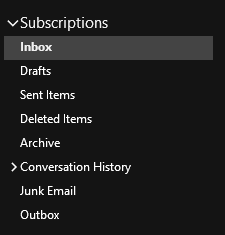
You will now be able to view all emails in this shared mailbox.
2. Access from Outlook.com
login to outlook.com.
Right-click the “Folders” dropdown
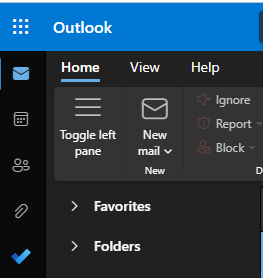
Click “Add shared folder”.
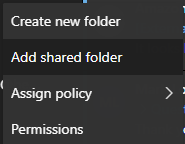
Enter the email address you were granted access to.
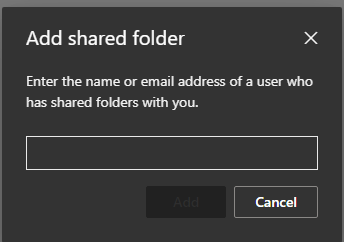
Click “Add”.
The shared mailbox will appear on the left-side list.
